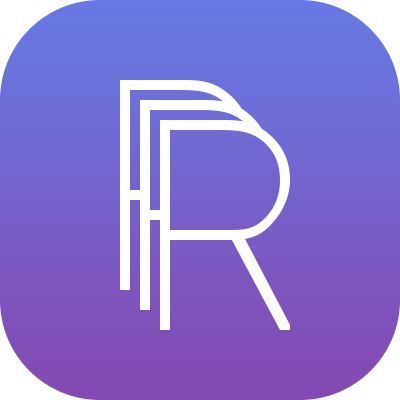
Using Reliefmod, you can make 3D models from 2D images. The end result can be compared to Bas Relief - flat sculptural relief where objects slightly stand out to form a 3D figure. The difference in thickness of materials creates shapes and lines that enable them to form objects. It is one of the most ancient kinds of sculptural crafts and has been around for thousands of years. One can say that this kind of art is something between painting and sculpting (definitely more the latter).
Alternatively, the app allows you to turn the pictures into lithophanes. These are the flat structures that use different material thicknesses to reflect darker and lighter areas to make an image reveal once a light source is placed behind the plate. Lithophanes allow making beautiful lamps and memorabilia.
With Reliefmod, bas relief and high relief models can be easily made by you without any prior knowledge of art. It also can be used to create topographic maps and terrain models from satellite images. After the 3D model is formed, you can get it manufactured on Treatstock. It is also possible to make full-colored files.
Choose an image you want to transform into 3D. It should have a clear silhouette on a solid background. Otherwise, the background will also become a part of relief and the whole picture can turn obscure. If you want to use a photo, make sure that it is well-lit (the fewer shadows the better). Also, be careful with detailed images as they can result in a sloppy 3D model.
Click “choose an image” and upload a .jpg or .png file. After uploading the image your bas relief will be generated automatically. If you don’t like a result, you can experiment with 8 features:
Once you’re happy with the appearance of the 3D relief, order it printed through Treatstock with a manufacturer of your choice. Keep in mind that relief can be non-manufacturable through a certain technology if the quality and details of your original image or settings of a plate had been compromised.